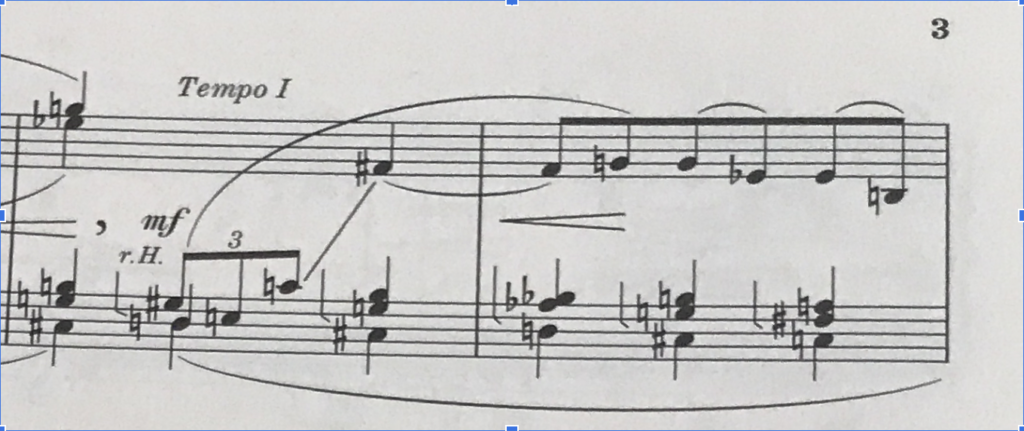These tips apply for all iPad models, but they are particularly useful with older models, which have cameras that are slower to focus and don’t handle low-light situations as well as more recent iPads. (View as PDF)
Sheet music quality
- It’s important to start with clear and crisp sheet music
- Scanning low quality printouts or old discolored sheet music may not work well
Lighting is very important
- The brighter and more even the lighting is, the more accurate it will be. It is important that the ENTIRE image is crisp for tracking to work. Sometimes part of the page will be crisp and the other part blurry, which is not good for tracking.
- Indirect daytime lighting is best – near a window and without shadows. It’s much harder to get effective light at night.
- Older iPad models are particularly bad under low lighting. Newer models come with a built-in light.
Use your iPads light/flash

- Many iPads have a built in light.
- Enable this by tapping the flashlight/torch button
Use the Manual Focus Button
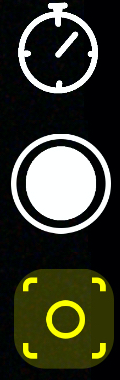
- Tap the manual focus button once you have music aligned in the camera
- The manual focus button is just below the shutter button
- This will help deal with small movements when taking the picture
- Particularly useful with older ipads.
- Tap the focus button again to return to auto-focus
What else to look for?
- After KeyScore has processed a scan, it should highlight the lines of music in blue. If it didn’t find some lines because the image is blurry,it won’t be able to track properly and it may be worth trying the scan again.
- When working in low light, you can try adjusting the contrast setting to compensate a little.

Low light images
- Low light leads to the image being blurry and the ink not being black, but a bit more grey (not crisp). When this happens, sometimes KeyScore can’t find the staff lines.
- Here are two examples where the first was captured with low light and the second with good lighting. KeyScore does much better with the latter.